To set up regular/scheduled giving to Westminster using a bank e-Check/ACH bank draft, you will need to visit the Westminster giving website and complete the bank draft authorization. You will need a) an email address and password to register for the giving web page and b) your bank’s routing number and your account number.
Note: For credit card giving, click here.
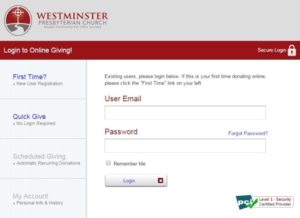
First Time Users – Click on the link “First Time? New User Registration,” which will open a form in which you enter your name, mailing address, and email address, and you also select a password. For current WPC members, the email address should be the same as you previously provided to WPC. The password that you select for this giving website may be the same as the one you use to sign in to the Westminster membership website (or you can select a different password for the giving website).
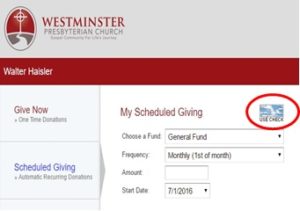 Setting Up a Recurring/Scheduled Bank Draft – Once you have completed the User Registration, you can enter your personal User Email and Password, and click the Login button. To set up a scheduled bank draft, click on the “Scheduled Giving – Automatic Recurring Donations” link and follow a two-step process.
Setting Up a Recurring/Scheduled Bank Draft – Once you have completed the User Registration, you can enter your personal User Email and Password, and click the Login button. To set up a scheduled bank draft, click on the “Scheduled Giving – Automatic Recurring Donations” link and follow a two-step process.
- Request a Bank Draft Authorization. Click on the “USE CHECK icon on the right side of the form (circled in red). Clicking on this icon will display a blank check form where you will complete four items: Amount of donation, bank routing number, bank account number and lastly the For (Memo) field where you specify which WPC fund you want your gift to go to (General Fund is the default).
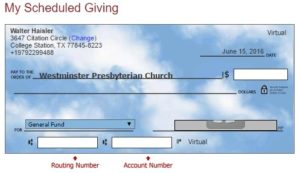 Current Funds that can be contributed to include: General Fund, Pledge of Faith, Alms, Capital Fund and Renovation and Deferred Maintenance.
Current Funds that can be contributed to include: General Fund, Pledge of Faith, Alms, Capital Fund and Renovation and Deferred Maintenance. 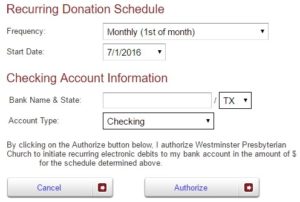 Specify Recurring Donation Schedule. In the second step, you specify the Frequency of the donation and the Start Date of the Donation Schedule. You also need to include your Bank Name & State and the Account Type. Once all of the information is correct, click on the “Authorize” button to complete the bank draft authorization process.
Specify Recurring Donation Schedule. In the second step, you specify the Frequency of the donation and the Start Date of the Donation Schedule. You also need to include your Bank Name & State and the Account Type. Once all of the information is correct, click on the “Authorize” button to complete the bank draft authorization process.
Email Acknowledgment of your Contribution – After your contribution transaction has been completed, you will receive an automated email from Westminster Presbyterian Church acknowledging your contribution and the amount.
My Account – The My Account link (left hand side of the webpage) may be used at any time to view your online giving history including: Fund contributed to, Amount, Account Used, and Date of contribution.
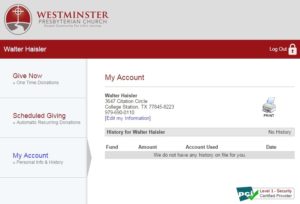
To download a printable pdf copy of these instructions for using the website to make online contributions to Westminster, please click here .
